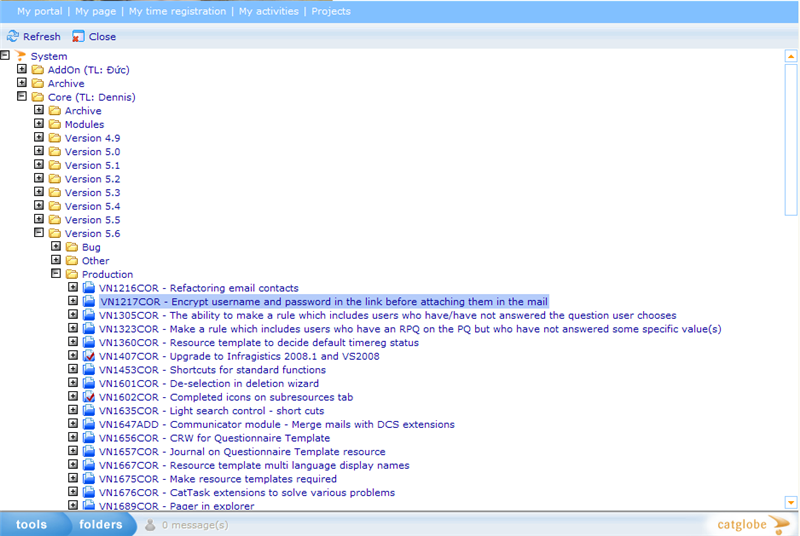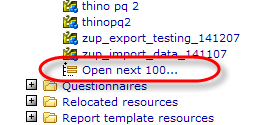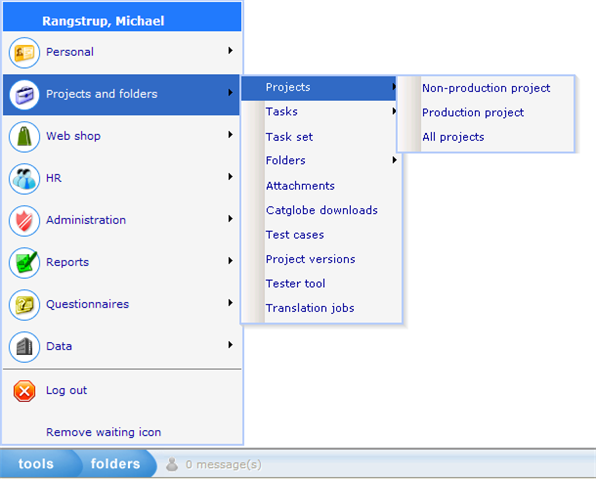General navigation in Catglobe
More actions
All interfaces consist of a top menu, bottom menu, main template, and tools bar. Besides this there will be access to the Resource Tree view from all screens, via the “folders” button on the bottom frame.
When clicking the folders button you will navigate to the Resource Tree screen. The concept of a tree is well-known for users of Windows. The concept is that everything can be logically stored in folders. In Catglobe most types of resources are either stored in a Document Folder or a Project Folder. By stringently controlling the usage of these folder types an organisation can ensure that all the information in Catglobe is optimal secured and readily accessible to the right people at the right time. The below image shows what a resource tree looks like in Catglobe.
Navigation though the resource tree is done by expanding the folders and projects by clicking on the [+] icon. If you keep a logical and clean resource tree, it will be easy to find any given resources at any point of time. If there are more than 100 records in any opened node of the tree you will see a small "pager" as below, which you will need to click to see the next 100 in the branch you opened. This is done to increase efficiency of the page and avoid browser crashes.
If you double-click on any given resource in the tree the administration page for that resource will appear. If you right-click on a resource you will be able to perform actions on or in relation to that resource, like deleting, copying, editing security, adding related resources, adding registered time (if resource has time registration enabled), and much more.
The resource tree does not show all resources in the system. Since many resources are related to the root of the tree it would make the tree too big if we tried to represent all resources in the tree. Some organisations using Catglobe have millions of user records, so it is not hard to understand why we have chosen to exclude these when viewing the tree.
The Tools Menu is another way to access different resource types. The Tools Menu will feature all the modules of the system. Your access to these many modules will depend on your Navigation Access rights, which is explained in detail in the next chapter. If the resources you need are not represented in the resource tree or you have a hard time finding them there, then through the Tools menu you will be able to go to lists where you can search for the exact resource you need. Besides this, there is also access to a number of administrative modules and supporting functions from the Tools menu.
Now you may notice that some resources, which you know exists in the system, cannot be found or accessed by some logged in users. You may also find that you cannot edit a resource fully. This is due to the security measurements set up in Catglobe on navigation called Navigation Access - click here to learn more!