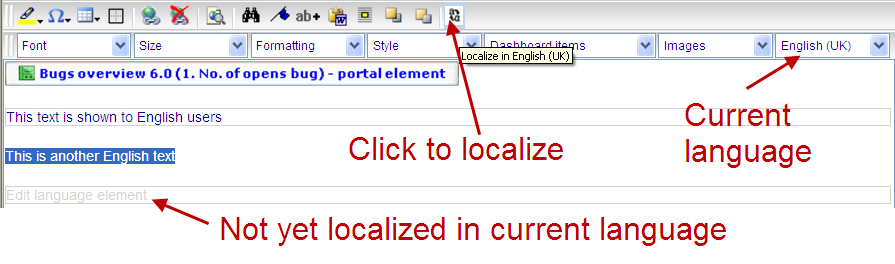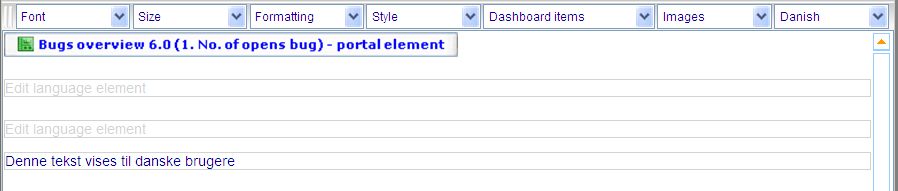Layout tab - managing multiple languages
More actions
Layout tab - managing multiple languages
The language drop down always tells you which language you are currently editing. The languages that are offered depend on which languages that the dashboard has titles for. To see how to add titles in more languages please click here.
When you have written some text in a language that you also wish to be available in other languages, then highlight this text and click the localize button. This will place a square around the text to indicate that it can be updated in more languages.
Once you change language in the drop down, then the localized text - which has yet to be translated to the new language - will be shown in gray font and box with the text "Edit language element". You can click inside this box to then translate it to the current language.
The images above and below show a situation, where we have three localized text elements; the first two have only been localized to English and the last only to Danish.
When a text element is viewed, which does not have a translation to the language of the logged in user, then the element will be ignored.
Back to: Layout