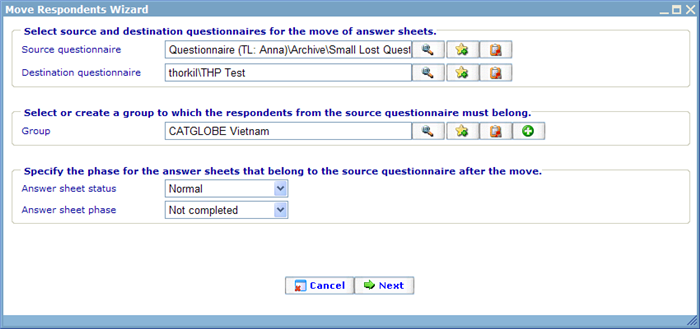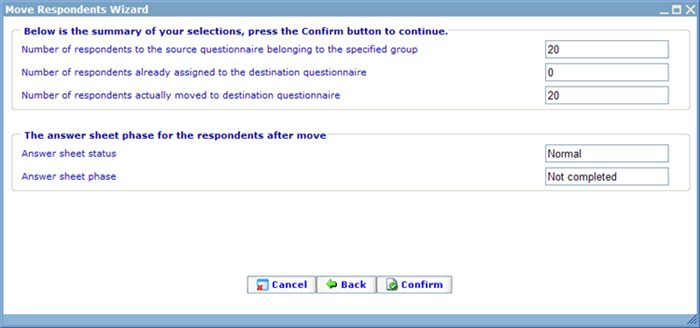Move respondent wizard
More actions
Move respondent wizard
This wizard does a lot more than moving respondents. It actually copies and updates a number of information from the source to the destination question at the same time.
The process for moving respondents consist of two steps. In the first step, shown below, the user must choose the source questionnaire and destination questionnaire. Since we may not want to move all the respondents from the source questionnaire we may further choose to filter these user by them also needing to belong to a group at the same time. Using the Add new group button (green with a white cross) we can actually go in and decide on the exact specifications of this group immediately. E.g. should they have completed the source questionnaire, should they have answered something special to an answer in the source questionnaire, and so on.
Once they are moved we need to decide on which status the answer sheets in the source questionnaire will have (only applies to answer sheets of moved respondents). This is done in the last part of this dialog.
There are two choices we need to make:
Answer sheet status: The default setting will be 'Interview failed', but you can also choose 'Normal', 'Quota full', 'Outside target' and 'Interview succeeded'. The last option is 'Unchanged' which will make sure the respondents get the same status in the destination questionnaire as they had in the source questionnaire.
Answer sheet phase: The default setting will be 'Not completed', but you can also choose completed. The last option you have is 'Unchanged' which will make sure the respondents get the same phase in the destination questionnaire as they had in the source questionnaire.
Once all information is chosen we can click next which will bring us to the summary page.
It will here show the number of respondents that we asked to move. If any of these respondents were already related to the destination questionnaire they will not be created again, so it will also be noted here in this case. Finally it shows how many respondents will actually be moved. If we agree on what step 2 says it will do we should now click the confirm button to initiate the actual move process.
It is important that you understand what will actually happen when you move respondents, so here is a list of the data that will be changed:
- Any moved users that do not exist in the destination questionnaire will have answer sheets created for them; these answer sheets will be added to a new sample rule that will be created on the destination questionnaire using the chosen filtering group in the wizard
- Phase and status of the new answer sheets will be set to 'Not started' and 'Normal'.
- Phase and status of the answer sheets of the source questionnaire (for moved respondents only) will be set as specified in the wizard.
- Any CATI contact log that existed for the source answer sheets of the moved respondents will also be copied to the new answer sheets
- CATI specific information from the source answer sheets of the moved respondents will be copied to the new answer sheets; these information are next contact date and time (meeting time), priority and which CATI list they were on.
- Journals of the source and destination questionnaire will have information of the move added