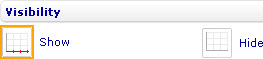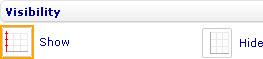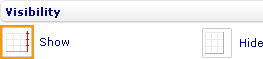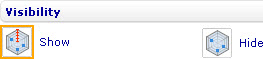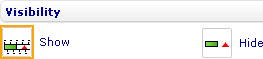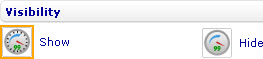Show or hide axes
From Catglobe Wiki
More actions
Show or hide axes
To show or hide the X-axis in a bar line, area, point, bubble, or box and whiskers chart through the External Style Sheet and Inline Style Sheet editors:
- Under Axes, select X-axis, and then find the Visibility group of settings on the right-hand area.
- Select either Show or Hide.
To show or hide the Y-axis in a bar line, area, point, bubble, or box and whiskers chart through the External Style Sheet and Inline Style Sheet editors:
- Under Axes, select Y-axis, and then find the Visibility group of settings on the right-hand area.
- Select either Show or Hide.
To show or hide the secondary Y-axis in a bar line or area chart through the External Style Sheet and Inline Style Sheet editors:
- Under Axes, select Secondary Y-axis, and then find the Visibility group of settings on the right-hand area.
- Select either Show or Hide.
To show or hide the axis in a radar, linear gauge, or radial gauge chart through the External Style Sheet and Inline Style Sheet editors:
- Under Axes, select Axis, and then find the Visibility group of settings on the right-hand area.
- Select either Show or Hide.