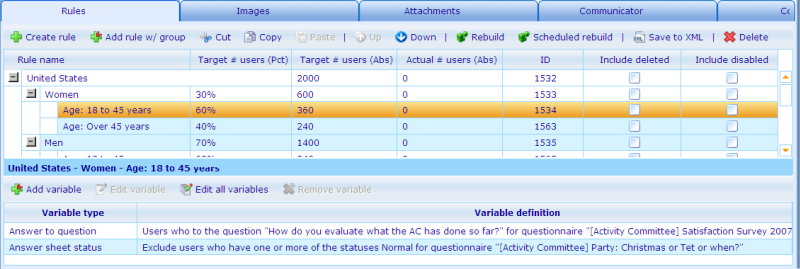Category:The rules tab (Groupbuilder)
More actions
The rules tab (Groupbuilder)
In Catglobe, it is possible to add users based on dynamic rules or by simply adding one user at a time. If you want to learn more on how to manually add users to a group please click here!
If you want to dynamically add users to your groups then this is done from the "Rules tab".
The rules tab consists of two interdependent lists. The list in the top shows all the rules that exist in the group. When highlighting any rule in the list this will immediately reflect on the list in the bottom, which will show the variables of that rule. A variable is a logical statement/expression defining which users belong to the rule. A variable could for example be "gender = men", meaning that only men will be included in the rule in question. To learn more on variables please click here.
After version 5.8, rules can be organised hierarchically. To create a rule under another rule you highlight the rule you want as parent and click either 'Create rule' or 'Add rule w/group' buttons. If you want to create a root rule (no parent) you must make sure that no rule is highlighted when clicking either of the two 'Create rule' buttons. To make sure no rule is selected, hold down the CTRL button while clicking on highlighted rows. You can also copy/cut entire branches of rules by highligting the highest node of the branch you want, then highlighting the destination branch and clicking paste. If you want to paste a copied/cut branch to the root you click paste with no rules highlighted.
The hierarchical sorting of rules does as such not change the general business logic, but has some implications in regards to the ease with which more complex group segmentations can be set up. The easiest way to describe this is through an example.
In versions before 5.8, all rules had to include all variables that were part of their segmentation - which could mean quite a lot of setting up of matric based segments. An example would be a situation where we had two countries where we wanted respectively 2000 and 1500 users that each should consist of a set percentage of males (70%) versus females (30%) and different age groups, e.g. '18 to 45' (60%) and 'Over 45' (40%). This would have required us to set up the following individual rules as well as externally try to find calculate the target number of people we wanted for each rule.
Rules example:
- US, Men, 18-45 years: 2000 x 70% x 60% = Target of 840 users
- US, Women, 18-45 years: 2000, 30% x 60% = Target of 360 users
- US, Men, 45+ years: 2000 x 70% x 40% = Target of 560 users
- US, Women, 45+ years: 2000, 30% x 40% = Target of 240 users
- Germany, Men, 18-45 years: 1500 x 70% x 60% = Target of 630 users
- Germany, Women, 18-45 years: 1500, 30% x 60% = Target of 270 users
- Germany, Men, 45+ years: 1500 x 70% x 40% = Target of 420 users
- Germany, Women, 45+ years: 1500, 30% x 40% = Target of 180 users
The amount of work is of course more extensive the more sub segments that the group needs to consist of. If suddenly we decide that we need 10% more users in all sub segments, then we would need to manually recalculate all targets and thereafter update all rules again. From version 5.8 this is no longer necessary -- we can now order the individual elements of the segments in logical hierarchies that define the targets based on the root target.
Let us look at how this works in practice.
- In the root level we define our main segments - in our example this will most likely be country. We start by just making one country (e.g. US) with a target of 2000 users. Then we add child rules to this with men and women, where targets are specified in percentages rather than absolutes. Since we have an absolute figure in the parent the children will automatically calculate what this means in terms of absolute number of users. Afterwards we create another level with age under each gender rule -- also with only percentages defined -- again absolute targets will automatically be calculated.
- We then create each additional country by copying the US root rule and pasting it, renaming the new rule and setting a new absolute target.
- If we want to change the absolutes of all sub segments we only need to change the top level absolutes.
The final result in terms of segmented users will be the same as if each sub segment was defined in a unique rule. But it is a lot easier to set up, avoids manual mistakes, is easier to update, requires less external work and gives a much nicer overview.
The way that the setting up of rules was specified above is most likely the way that most users will want to use the Groupbuilder, but a number of additional methods are also possible:
- Users can define absolute targets at child levels. Rules that have specifically had absolutes set, will never change unless this absolute is directly updated again.
- Users can choose not to set absolutes for parent rules. This is interpreted by the system as there being no target (shown as 'All' in the cell) and that any user fulfilling the child rules should be included. Any child rule under a parent rule that include 'All' will also include all unless an absolute target is specifically specified.
- It is not required to ensure that the percentages add up to 100 for each array of children of a parent rule, neither is it required that absolutes add up to the absolute of the parent rule. The system will although give a warning when such potential problems exist by showing a small warning icon on the involved parent rule. You may also receive a warning and offer to adjust at the time of rebuild. Click here to read more about the manual rebuild warning dialog.
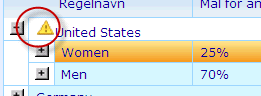
When all rules are specified you will want to rebuild the group. You can rebuild all the information of the main group by clicking the “Rebuild” button. The changes will immediately be saved to the database and the list of users related to the group will be changed according to the group builder instructions. Non-static users will be automatically deleted, and users who fulfill the rule(s) will be added. The rebuild action cannot be undone. The "Scheduled rebuild" button is used to set the date and time that the group should automatically be rebuilt. Notice that you will be shown a warning dialog on manual rebuild listing any rules where percentage or absolute targets do not add up.
If users fulfilling the criteria of any specific rule is larger than the target, users will randomly be picked from the potenital array until the target is reached. The number may include or exclude the users who are deleted or disabled, which is handled by clicking the 'Include deleted' or 'Include disabled' check-boxes and rebuilding the group again!
The reason for being able to index the rules of the group builder is, that only one rule will be executed at a time and if a user was added in relation to one rule then he cannot be added again later. By reordering the rules of your group you can ensure that rules which have difficulty reaching their target number of users are placed first in the rebuilding process, to ensure that "coveted" users are not cannibalized by rules that have no problem reaching their target.
Note that the users added via the rules tab (as opposed to the user tab) can actually be viewed in the user tab as 'non-static users'. Non-static users are users who will be removed whenever the group is rebuilt and thereafter added again if the rules so decide (as opposed to static users who will not be removed when the group is rebuilt.)
Pages in category "The rules tab (Groupbuilder)"
The following 3 pages are in this category, out of 3 total.