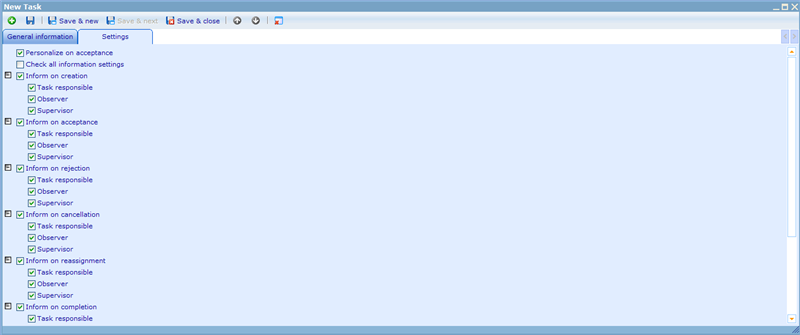The settings tab
More actions
The settings tab
Since there may be a big difference between the way that different companies or users wish to handle the way that tasks work and how people are informed on what is going on, Catglobe offers users to specify exactly how some key settings for any task should work.
To set these settings for a task please click on the task settings tab and you will see a dialogue similar to below.
As you will notice there are a number of default settings. These default settings can actually be decided by the system administrator in the sites web configuration. To read more about setting defaults for tasks please click here!
The only setting that is not related to auto-inform is the first one called “Personalize on acceptance”. When this key is checked, then tasks which are given to groups as responsible will turn up at all of members of the group to accept. If any single member of the group accepts the task then it will be that person who is made responsible for the task completion. If the setting is not checked, anyone from the group can also carry out the task completion. This gives you the opportunity to have shared task centers where members of the center can choose to accept any available task as one the wish to fix, and then other members know they do not need to worry about that task.
The remaining check boxes identify whether or not the different actors will be informed on changes that occur in relation to a task. These changes include creation, acceptance, rejection, cancellation, reassignment, completion, approval and disapproval.
If you want everyone to be informed just click the “Check all information settings” and all the check boxes below will be checked. By clicking it again all will be unchecked. You can also perform such a “mass update” on lower branches – it is only the lowest levels of branches that actually has an effect.
The way it generally works is that if you e.g. are the task responsible for a task and any of the stated occurrences happen, you will be informed on the happening if the setting for the action and task responsible is set accordingly. You will be informed by e-mail, informer or/and SMS, depending on your personalized settings. To read more on setting up personal settings please click here!