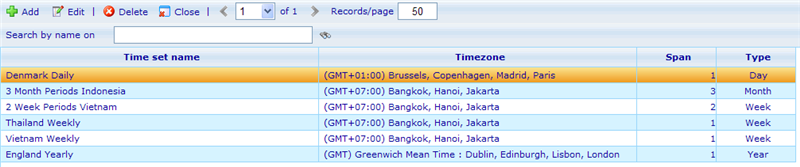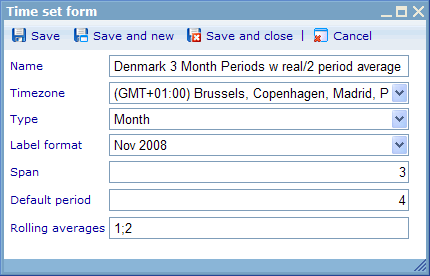Time sets
More actions
Time sets
Time sets are dashboard elements objects which are used for showing diagrams based on periods split up into certain time intervals. Time set objects can currently only be used when applied as elements into dashboards.
There are two types of dashboard elements that support time sets. These are:
A time set is a definition of how 'time' should be understood in regards to
- time zone
- intervals of time
- limitations in regards to how time can be analyzed
Let us clarify what is meant by this with an example. Let us imagine that we have a company in Denmark that carries out regular employee satisfaction surveys. Employees are sent the survey every 3 months, but not all employees receive the survey at the same time or fill it in at the same time. So in order to analyze the results and the development over time we decide that we want to analyse the received results by quarter. We also decide that we will allow analysis moving over 2 periods (please read further down if you do not understand the moving/rolling average concept).
So from this scenario we have identified a number of things about how we wish to analyze our satisfaction survey by time.
- Periods of time should be understood in GMT+1 (since it is for a Danish company). E.g. Q1 2005 is in this context from 1-1-2005 00:00:00 GMT+1 to 31-3-2005 23:59:59 GMT+1. Depending on which time zone that is used for defining periods there can be up to a full days difference in how periods are understood so this is an important consideration.
- Periods of time are in quarters.
- We allow analysis on real time or with moving averages over 2 quarters at a time.
Further down you will see how we make it possible to define time sets that consider the above requirements.
To go to the time set list navigate via the tools bar to Administration -> Report -> Time sets. This will navigate you to the following list.
From here we have the standard add, edit, delete and close options of lists. We also have a simple search feature where we can search time sets by their name.
Let us first look at the time set dialog before we explain the available columns in more detail.
The 7 settings of a time set are explained below.
Name: You must give time sets a unique name. It is a good idea to define the information which are in the other settings as a part of the name. This way it is easy for other users to reuse, in case it fulfills their needs.
Time zone: The time zone that will define how periods in the time set are understood. Should be the time set most appropriate to this users who do the analysis of the results.
Type: Defines whether the periods made in the time sets are based on days, weeks, months, or years. Combined with the Span setting it makes it possible to define very flexible periods. When choosing type week then there will be 52 or 53 weeks in a year and weeks may start in one year and end in another. Weeks always start on mondays. To know what label any week will be given please read more below in the paragraph on "label format".
Label format: Each period in an analysis will be used as an axis item in a chart. To explain what the item means it will need to show a label. This drop down shows the different labels that users can choose between.
Note on week labeling
When labelling weeks you will notice that a week number will be used. A year may have 52 or 53 weeks, all depending on when week 1 of that year starts.There are mutually equivalent descriptions of week 01:
- the week with the year's first Thursday in it (the formal ISO definition),
- the week with 4 January in it,
- the first week with the majority (four or more) of its days in the starting year, and
- the week starting with the Monday in the period 29 December – 4 January.
If 1 January is on a Monday, Tuesday, Wednesday or Thursday, it is in week 01. If 1 January is on a Friday, Saturday or Sunday, it is in week 52 or 53 of the previous year. 28 December is always in the last week of its year.
The week number can be described by counting the Thursdays: week 12 contains the 12th Thursday of the year.
The ISO week-numbering year starts at the first day (Monday) of week 01 and ends at the Sunday before the new ISO year (hence without overlap or gap). It consists of 52 or 53 full weeks. The ISO week-numbering year number deviates from the number of the calendar year (Gregorian year) on a Friday, Saturday, and Sunday, or a Saturday and Sunday, or just a Sunday, at the start of the calendar year (which are at the end of the previous ISO week-numbering year) and a Monday, Tuesday and Wednesday, or a Monday and Tuesday, or just a Monday, at the end of the calendar year (which are in week 01 of the next ISO week-numbering year). For Thursdays, the ISO week-numbering year number is always equal to the calendar year number.
Examples:
2008-12-29 is equal to day 1 of "2009-W01"
2010-01-03 is equal to day 7 of "2009-W53"
Catglobe is not currently supporting the US week system, which has weeks from Sunday through Saturday, and partial weeks at the beginning and the end of the year.
Span: Defines the number of each Type (days, weeks, months, or years) that will be included in each period. So if we want to analyze by quarter we would set type = month and span = 3.
Default period: This defines the number of periods that in any default analysis would be covered. If this value is 10 then by default we would cover 10 quarters in any initial query.
Rolling averages: A rolling or moving average can be applied to any data set, but is most commonly used with time series data to smooth out short-term fluctuations and highlight longer-term trends or cycles. The threshold between short-term and long-term depends on the application, and the parameters of the moving average should be set accordingly. We recommend always including 1 in the array of possible rolling averages you allow. 1 is equal to real time analysis of the data. Numbers in the field should be separated by semicolons.
To understand more on the application of time sets (and further settings when doing this) you need to read and understand how to set up dashboards. Please look at the main file on dashboards by clicking here or read the files below to understand the different items of a dashboard in detail, including "Viewable time set" and "Hidden time set".