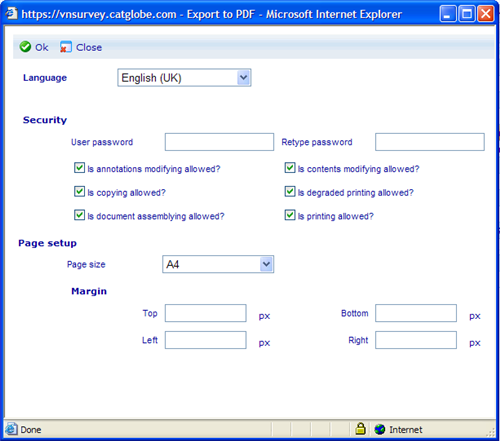View and export to PDF
More actions
View and export to PDF
There are two ways to view a report. One is using the 'View' button and the other the 'Export to PDF' option. Depending on whether it is a Document or Presentation type report, viewing reports will open them as HTML reports for documents and Power Point presentations for presentations. When viewing presentation a small 'generator dialog' will open to inform you of the progress, since it may take some time to generate large presentation. When the process has finished a 'Download' button will appear that you must click to proceed.
Document reports can further be exported to a PDF format. You will not be allowed to export presentations to PDF. When you export documents to PDF you will be asked to decide the configuration of the PDF document in a dialog like the below:
Below are the explanations of each of these settings. When you are satisfied with your choices click the 'Ok' button to save or view the PDF you are generating.
Language: Choose the language version you want to export PDF from
Password: If you want to password protect the PDF document you are creating!
Other security: Specifications of what users are allowed to do with the generated PDF file.
Page setup: Choose paper sizes and margins for the final PDF document.