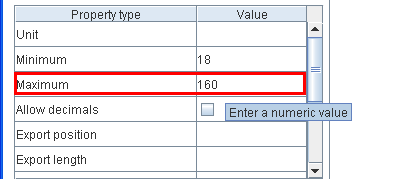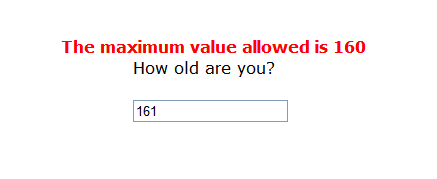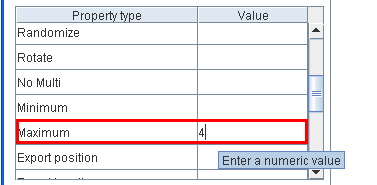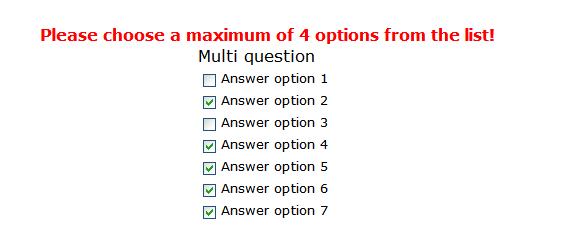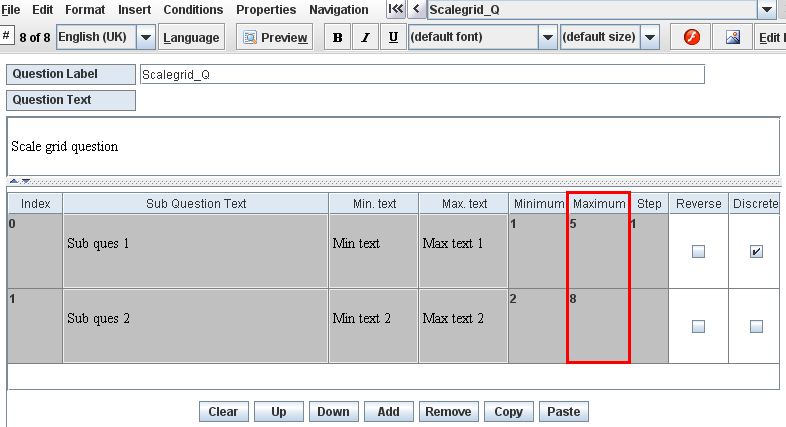Property name: Maximum: Difference between revisions
More actions
jrfconvert import |
Cg huutrung (talk | contribs) No edit summary |
||
| (2 intermediate revisions by 2 users not shown) | |||
| Line 1: | Line 1: | ||
<table width="1019" cellspacing="0" cellpadding="2" border="1" style="border-collapse: collapse;" class="tableintopic"> | |||
<tr valign="top" align="left"> | |||
<td width="1019" colspan="2"><p class="bodytext"><strong class="specialbold">Property name: Maximum</strong></p></td> | |||
Property name: Maximum | </tr> | ||
[[Image:5132.png | <tr valign="top" align="left"> | ||
<td width="210"><p class="bodytext">Question types applied</p></td> | |||
In the Questionnaire Viewer:When the respondent specifies the value which is larger than the Maximum value, a warning dialog is shown: | <td width="809"><p class="bodytext">Number, Open, Multi, Multi-Grid, Scale and Scale-Grid question</p></td> | ||
</tr> | |||
[[Image:5133.png | <tr valign="top" align="left"> | ||
<td width="210"><p class="bodytext">Description</p></td> | |||
Multi | <td width="809"><p class="bodytext">This property is used to make sure that a question has the number of answer options equal to or smaller than the property value, or the answer to a question is equal to or smaller than this property value. </p></td> | ||
</tr> | |||
[[Image:5134.png | <tr valign="top" align="left"> | ||
<td width="210"><p class="bodytext">Business logic</p></td> | |||
In the Questionnaire Viewer:When the respondent selects the number of answer options which is larger than the Maximum value, a warning dialog will be shown: | <td width="809"><p class="bodytext"><strong class="specialbold">Number question:</strong><br> | ||
If the respondent has an answer which is larger than the Maximum value, a warning dialog whose text is in Max. value required text will be shown to notify him to answer this question again.</p> | |||
[[Image:5135.png | <p class="bodytext"><strong class="specialbold">Multi question:</strong><br> | ||
If the respondent selects the number of answer options which is larger than the property value, a warning dialog whose text is in Max. answer required text will be shown. This dialog notifies him to choose the number of answer options which is smaller than the property value.</p> | |||
Grid | <p class="bodytext"><strong class="specialbold">Multi-Grid question:</strong><br> | ||
For each question, if the respondent selects the number of answer options which is larger than the property value, a warning dialog whose text is in Max. in grid answer required text will be shown. This dialog notifies him to choose the number of answer options which is smaller than the property value.</p> | |||
[[Image:5138.png | <p class="bodytext"><strong class="specialbold">Scale and Scale-Grid question:</strong><br> | ||
It is the maximum value of scale questions. For Scale-Grid questions, it's the maximum value for each sub question.</p></td> | |||
< | </tr> | ||
<tr valign="top" align="left"> | |||
<td width="210"><p class="bodytext">Formatting</p></td> | |||
<td width="809"><p class="bodytext">Number larger than 0</p></td> | |||
</tr> | |||
<tr valign="top" align="left"> | |||
<td width="210"><p class="bodytext">Screen examples</p></td> | |||
<td width="809"><p class="bodytext">Number question<br> | |||
In the Question properties dialog:</p> | |||
<p class="bodytext">[[Image:5132.png]]</p> | |||
<p class="bodytext">In the Questionnaire Viewer:<br> | |||
When the respondent specifies the value which is larger than the Maximum value, a warning dialog is shown:</p> | |||
<p class="bodytext">[[Image:5133.png]]</p> | |||
<p class="bodytext"> </p> | |||
<p class="bodytext">Multi question<br> | |||
In the Question properties dialog:</p> | |||
<p class="bodytext">[[Image:5134.png]]</p> | |||
<p class="bodytext"> </p> | |||
<p class="bodytext">In the Questionnaire Viewer:<br> | |||
When the respondent selects the number of answer options which is larger than the Maximum value, a warning dialog will be shown:</p> | |||
<p class="bodytext">[[Image:5135.png]]</p> | |||
<p class="bodytext"> </p> | |||
<p class="bodytext">Grid – Scale question<br> | |||
In the Questionnaire Editor:</p> | |||
<p class="bodytext">[[Image:5138.png]]</p> | |||
<p class="bodytext"> </p></td> | |||
</tr> | |||
</table> | |||
[[Category:Non language dependent properties]] | |||
Latest revision as of 08:29, 6 April 2011
Property name: Maximum |
|
Question types applied |
Number, Open, Multi, Multi-Grid, Scale and Scale-Grid question |
Description |
This property is used to make sure that a question has the number of answer options equal to or smaller than the property value, or the answer to a question is equal to or smaller than this property value. |
Business logic |
Number question: Multi question: Multi-Grid question: Scale and Scale-Grid question: |
Formatting |
Number larger than 0 |
Screen examples |
Number question In the Questionnaire Viewer:
Multi question
In the Questionnaire Viewer:
Grid – Scale question
|