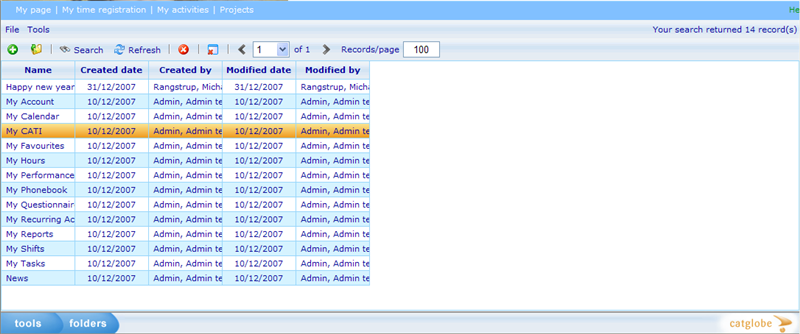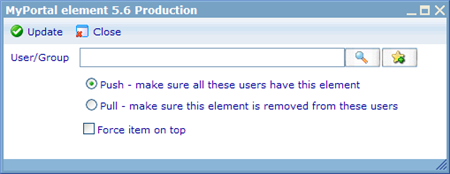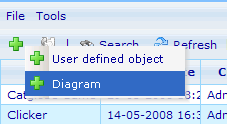Category:My portal administration: Difference between revisions
More actions
No edit summary |
No edit summary |
||
| (3 intermediate revisions by one other user not shown) | |||
| Line 1: | Line 1: | ||
==My portal administration== | |||
To set up My Portal for users, go to ''Tools -> Administration -> System -> My portal manager''. | To set up My Portal for users, go to ''Tools -> Administration -> System -> My portal manager''. | ||
| Line 19: | Line 19: | ||
Back to: [[ My portal ]] | Back to: [[ My portal ]] | ||
__NOTOC__ | __NOTOC__ | ||
[[Category:General administration]] | |||
Latest revision as of 08:13, 6 March 2012
My portal administration
To set up My Portal for users, go to Tools -> Administration -> System -> My portal manager.
There you will see all the available 'My portal' content holders. A content holder is one 'box' of information available to be shown in a user's 'My portal' page. 'My portal' content holders are resources and users need to have been given a minimum of observer access to a content holder in order to have access to see it.
Besides having access to them, they also need to add them (or have them added) to their 'My portal' page so that they are immediately viewable. The administrator can actually force 'My portal' content into users pages or force them out again by using the push/pull feature under the Tools drop down. The dialog that will be available is shown below.
To use this just choose the user or group you want to push or pull a 'My portal' content for. If you are pushing content into the page of a user or group of users, you can make sure it always is placed on top by checking the 'Force item on top' check box. Please notice that you must also ensure that these users have access to the 'My portal' content holder, else they will be hidden for the user even though they are de facto placed on the users' 'My portal' page.
There are three types of content available; system, user defined and diagram content. System content holders are preset in all sites and cannot be deleted. User defined and diagram content can be created by the user in the same way as creating other resources in the system. Use the 'Add' button to add these.
Back to: My portal
Pages in category "My portal administration"
The following 3 pages are in this category, out of 3 total.