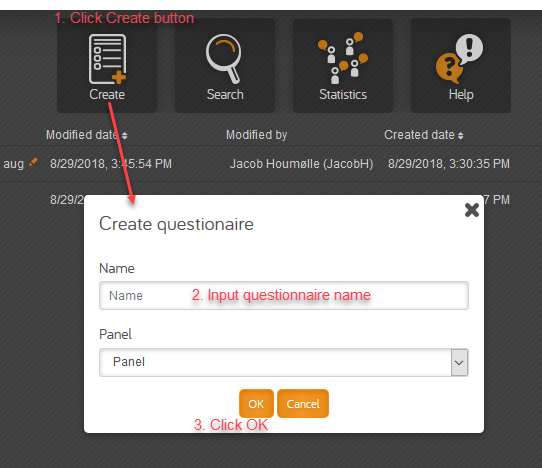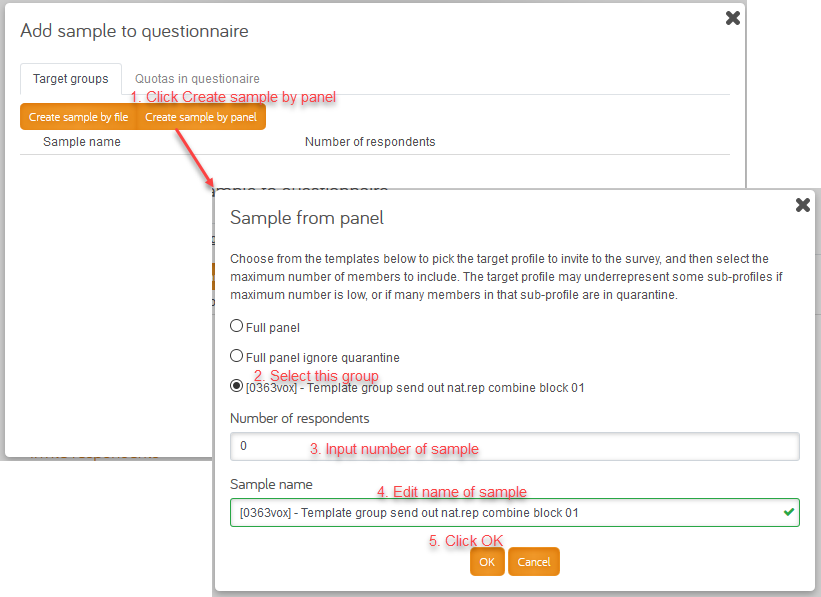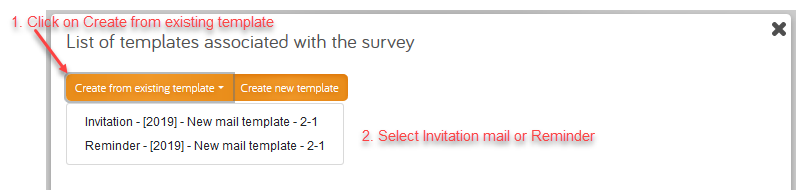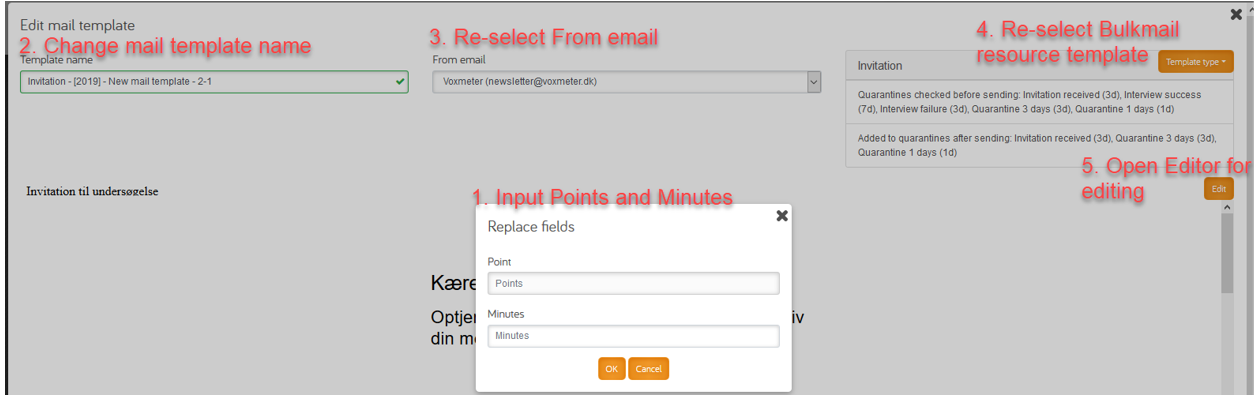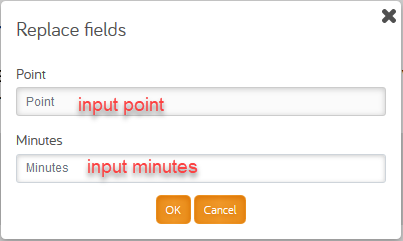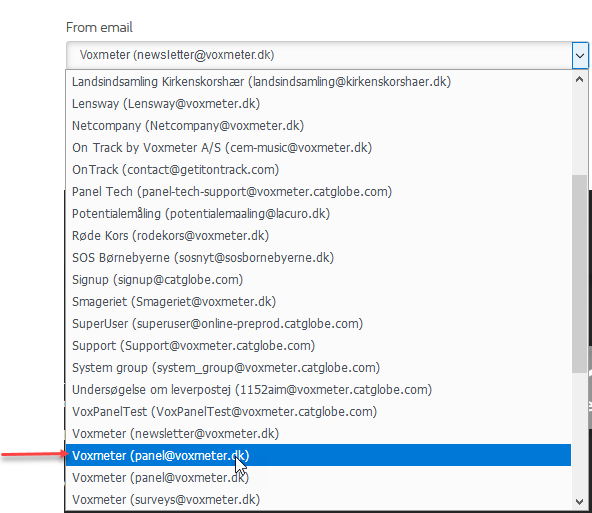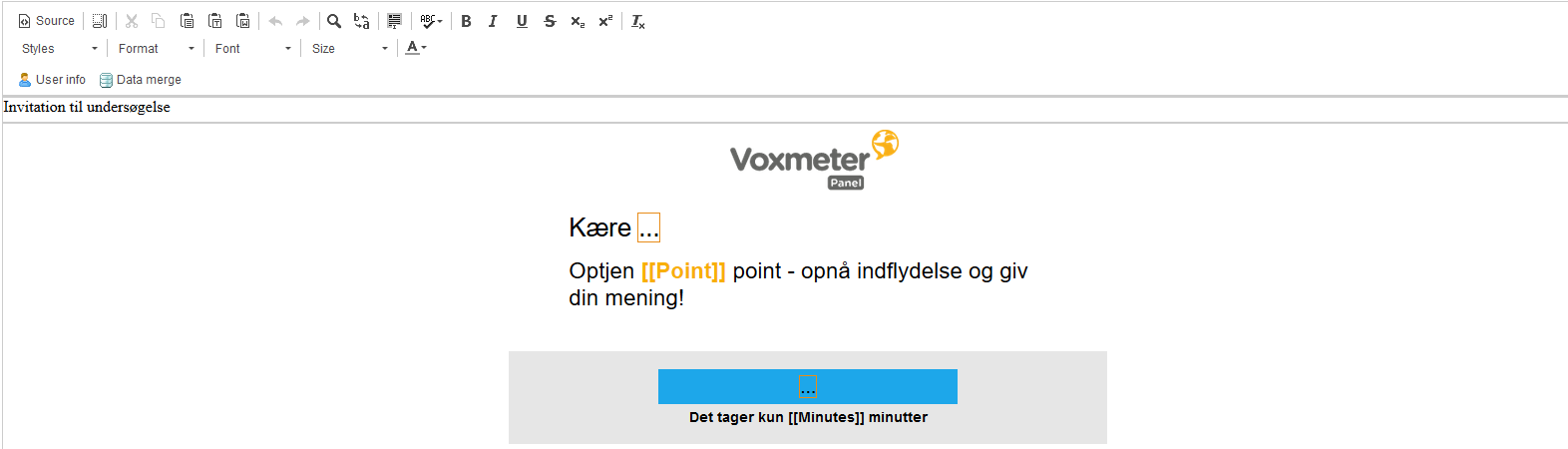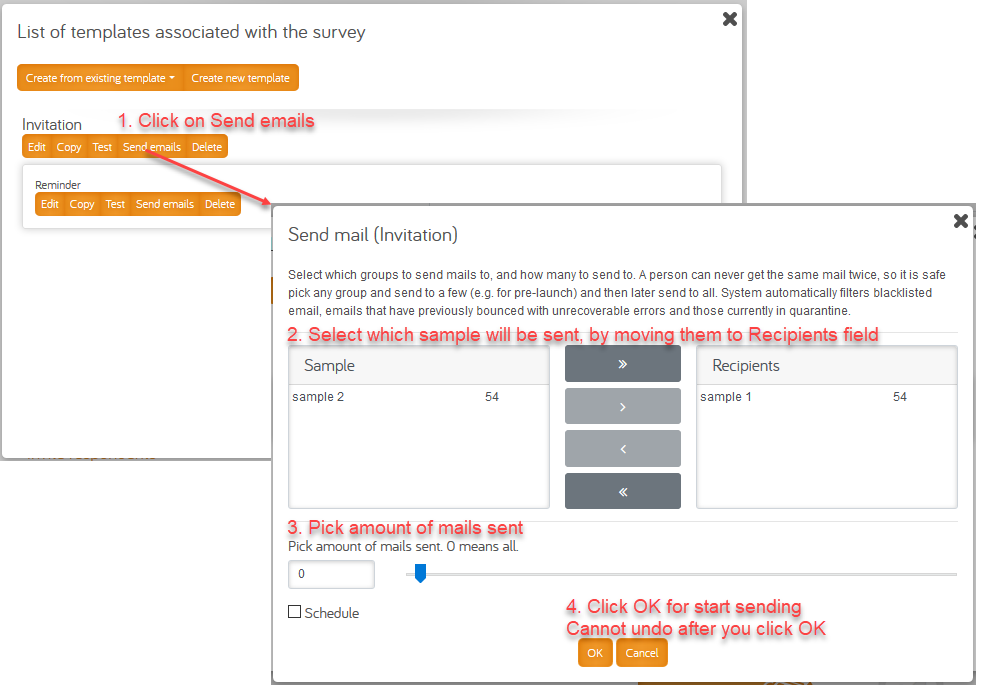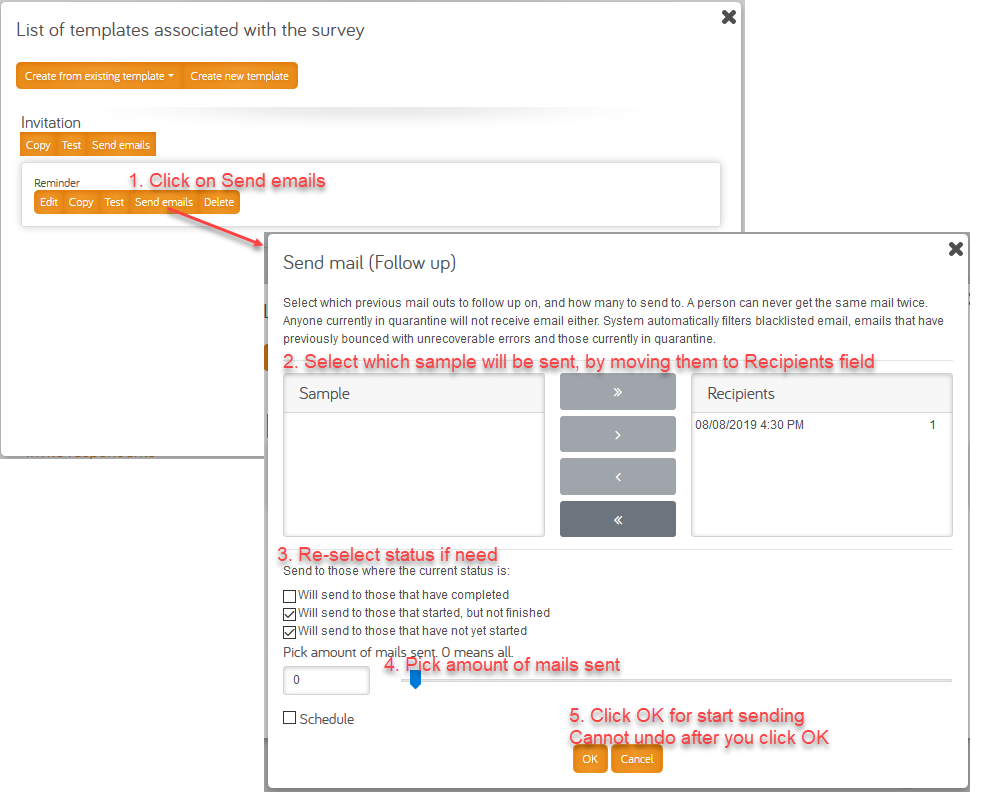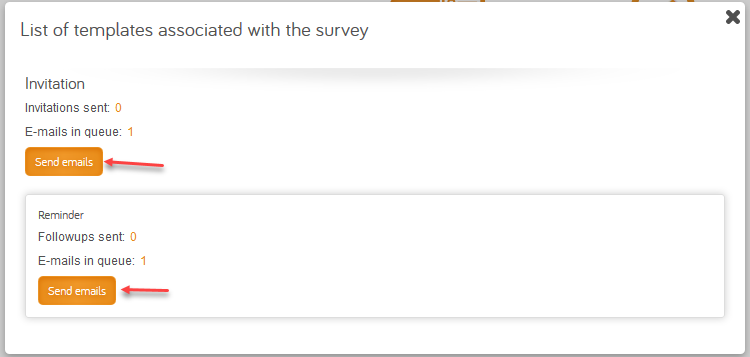How to create a new questionnaire using panel members 2019
More actions
Definition
Questionnaire using panel members in this document temporarily called panel questionnaire.
Panel questionnaire is divided into 2 types: Not panel bus and panel bus
Not panel bus
Not panel bus: panel member just answers the questionnaire, not jump to another questionnaire although the questionnaire is closed, outside target or out of quota
Panel bus
Panel bus: will lead panel member to answer another questionnaire if the questionnaire is closed, outside target or out of quota
- Mini survey is also a panel bus questionnaire, but with less questions. Mini survey also jumps to another questionnaire but in special rule.
See Priority and survey path to know how panel bus and mini survey jumping
Create questionnaire
Create on questionnaire resource list
Using CIAB
Going to questionnaire on CIAB by click the Questionnaire link as image:
Create new questionnaire in 3 steps:
New Questionnaire is created with same result of copy template questionnaire “Vox Questionnaire template - CAWI Panel - Panel bus” Rid: 15539329
After questionanire is created, you must follow all bellow steps to make sure the questionnaire work correctly.
Setup questionnaire
Sampling
Copy group template on group resource list
Using CIAB
Click on “Group”
Follow 5 steps:
New group is created under the questionnaire, and same as the way of copy template group [0363vox] - Template group send out nat.rep combine block 01 (RID: 15521356)
Create mail template and bulkmail
On Communicator tab of the questionnaire
Using CIAB
To create mail template for the qnaire, click on “Email editor” under the qnaire.
Then select Invitation mail or Reminder mail from existing template:
After select mail template, an Edit mail template dialog displayed, you must do 3 required steps, the fourth and fifth step are not required
1. Input points and minutes on Replace fields:
2. Edit template name:
3. Select From email: Because the default load is Voxmeter (newsletter@voxmeter.dk) it is using when sending newsletter; so you must re-select to Voxmeter (panel@voxmeter.dk)
There are 2 with same actual mail: panel@voxmeter.dk, please note that we use the first one
4. Select Bulkmail resource template:
Default selected for Invitation mail is “Voxnewsletter Invitation” Bulkmail resource template (It is same with “Panel Invitation bulkmail”)
Default selected for Reminder mail is “Voxnewsletter Reminder” Bulkmail resource template
If nothing special, just using the default selected. If you want to change bulkmail resource template, click on “Template type” for selecting another.
5. Click Edit button to open mail editor for editing Subject and Content of mail if need:
When done, click on Save button, a new mail template is created under the qnaire as the way you created on communicator tab.
Mailout
On Communicator tab of the questionnaire
Using CIAB
There are 3 places you can send mail.
1. On Email editor:
Send Invitation
Send Reminder
Reminder can only be sent after Invitation sent, because Reminder build rule base on sending history of invitation bulkmail
2. On “Send invitation” and “Send followup”
When click on “Send invitation” or “Send followup”, below dialog displayed:
Click “Send emails” under Invitation will call same dialog as send Invitation above
Click “Send emails” under Reminder will call same dialog as send Reminder above