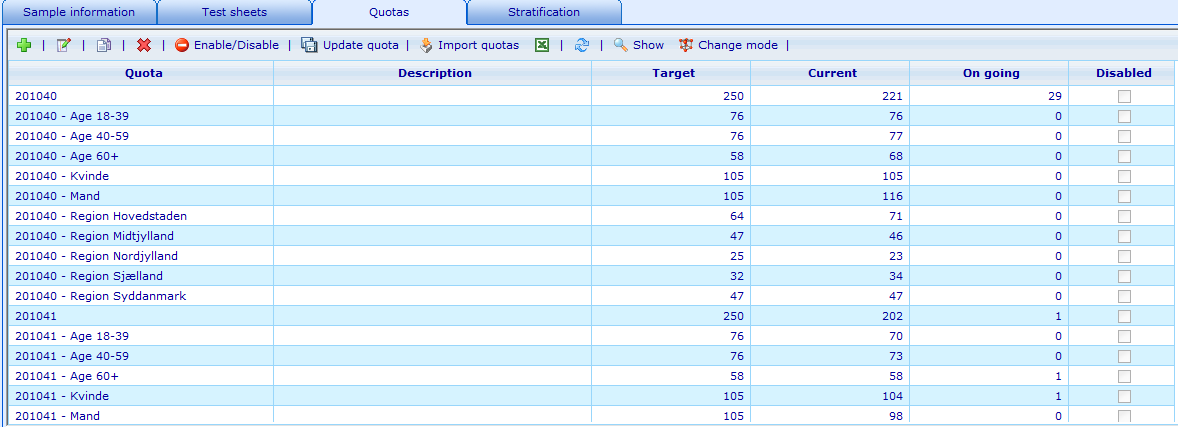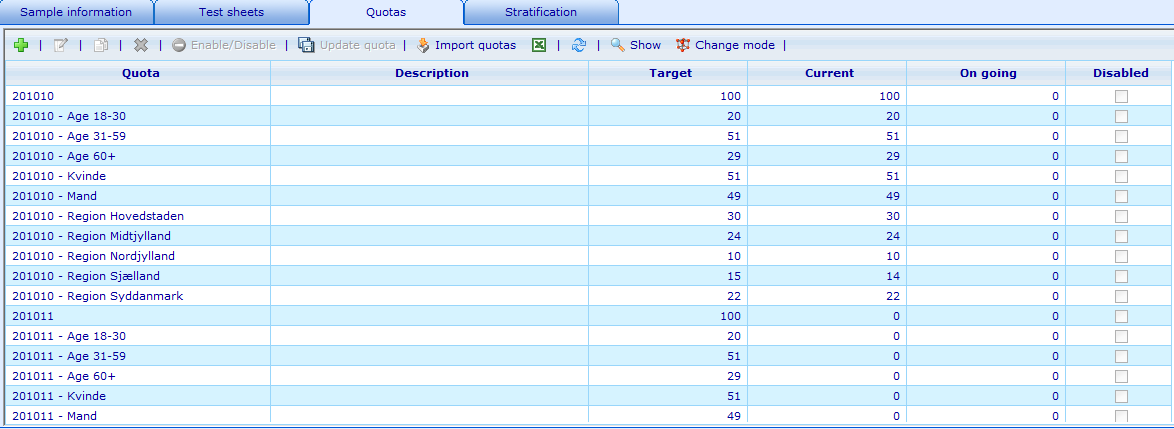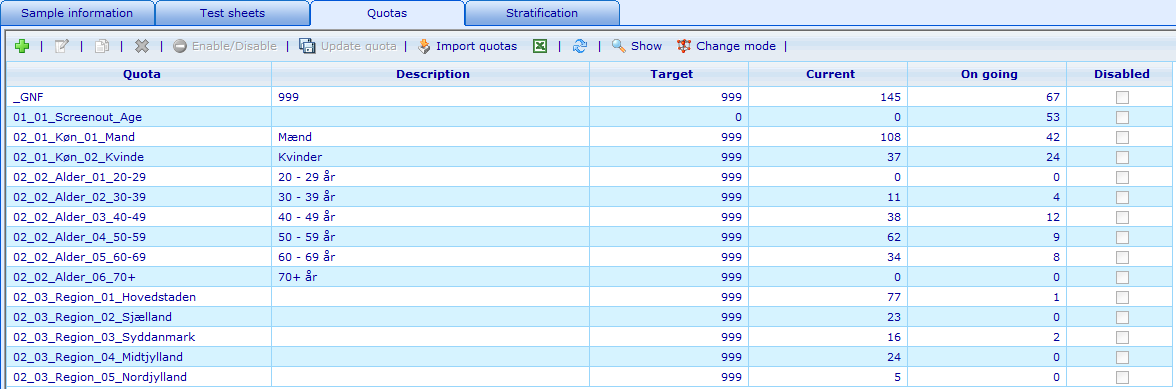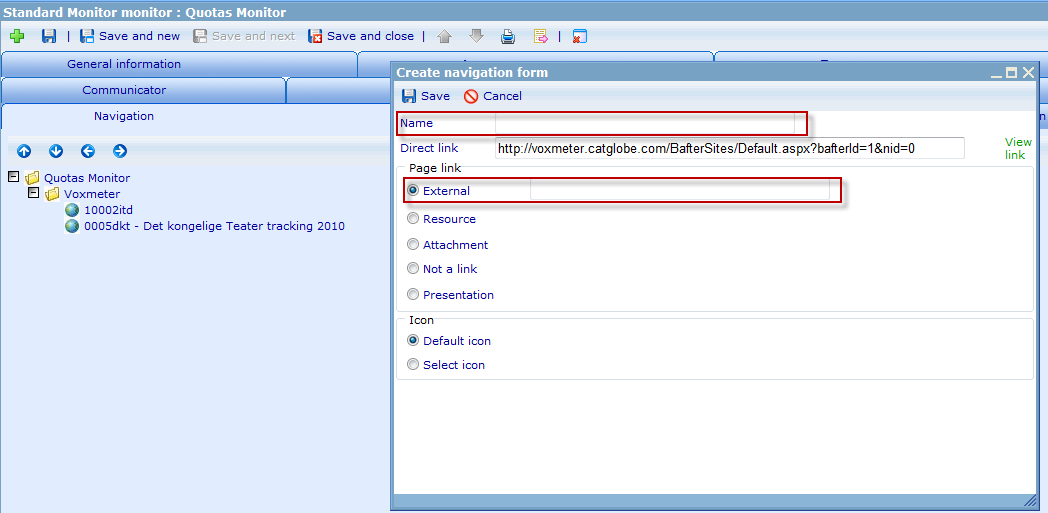Difference between revisions of "Quotas monitor"
Wikicatglobe (talk | contribs) |
|||
| (8 intermediate revisions by 2 users not shown) | |||
| Line 1: | Line 1: | ||
| − | + | <accesscontrol>Main:MyGroup</accesscontrol> | |
| + | = Introduction = | ||
| − | Monitor quotas of some projects. Using monitor so that the client can easily take track of current project quotas, to see how it is going. | + | Monitor quotas of some projects. Using monitor so that the client can easily take track of current project quotas, to see how it is going. There are 3 kinds of project: by '''week''', by '''month '''or '''none of theme'''<br> |
| − | + | = Tasks = | |
| − | + | Add a project to quotas monitor (this is for Voxmeter site) | |
| − | |||
| − | |||
| − | |||
| − | |||
| − | |||
| − | |||
| − | |||
| − | |||
| − | |||
| − | == | + | == Preparing<br> == |
| − | + | *Project questionnaire resource Id<br> | |
| + | *What kinds of project is: '''Week''', '''Month '''or <span style="font-weight: bold;">Normal</span>.<br> | ||
| − | + | == Adding quotas for project questionnaire == | |
| + | |||
| + | === For WEEK: === | ||
| + | |||
| + | *Have one quota: '''YYYYWW''' to count target for each week | ||
| + | *All other quotas should have format: '''YYYYWW - [Quota name]''' for each week | ||
| + | |||
| + | [[Image:WeekQuota.png]] | ||
| + | |||
| + | === For MONTH: === | ||
| + | |||
| + | *Have one quota: '''YYYYMM''' to count target for each month | ||
| + | *All other quotas should have format: '''YYYYMM - [Quota name]''' for each month | ||
| − | + | [[Image:MonthQuota.png]] | |
| − | |||
| − | |||
| − | === | + | === NORMAL: === |
| − | + | *Have one quota: '''_GNF''' to count target of the project | |
| − | + | [[Image:Quota.png]] | |
| − | |||
| − | <br> | + | == Add a new project to quotas monitor<br> == |
| − | // | + | *Go to Tools/Reports/Monitor sites/All monitors, search for '''Quotas Monitor'''<br> |
| + | *Open Navigation tab of Quota Monitor | ||
| + | *Right click on the folder want to add project and press '''Create''' | ||
| + | *Input name, choose '''External''' in Page link and input this link: ''javascript:var a="http://"; ig_searchFrames(top, targetFrame).location=virtualAppHost + "ReportModule/DashboardModule/DashboardViewer.aspx?id=3&pqRId=[PQRID]&type=[TYPE]";'' | ||
| + | **[PQRID]: Project questionnaire resource Id | ||
| + | **[TYPE]: Type of project, with Week = 1, Month = 2 and Normal = 3<br> [[Image:QuotaMonitor.png]] | ||
| + | *Press Save<br> | ||
| − | + | == Grant access<br> == | |
| − | + | We need to grant 3 groups:'''Voxmeter - Consultant - Resource Access''', '''Voxmeter - External Consultant - Resource Access''', '''External Provider''' access to the new project added to quotas monitor<br> | |
| − | // | + | *Go to HR/Groups/All Groups, search for those groups |
| + | *For each groups, go to File/Access/Monitor Access, expand Quota Monitor and check for new project node | ||
| − | + | <br> | |
| − | [[Category:Production_guidelines]] | + | [[Category:Production_guidelines|Production_guidelines]] |
Latest revision as of 05:08, 18 October 2013
<accesscontrol>Main:MyGroup</accesscontrol>
Contents
Introduction
Monitor quotas of some projects. Using monitor so that the client can easily take track of current project quotas, to see how it is going. There are 3 kinds of project: by week, by month or none of theme
Tasks
Add a project to quotas monitor (this is for Voxmeter site)
Preparing
- Project questionnaire resource Id
- What kinds of project is: Week, Month or Normal.
Adding quotas for project questionnaire
For WEEK:
- Have one quota: YYYYWW to count target for each week
- All other quotas should have format: YYYYWW - [Quota name] for each week
For MONTH:
- Have one quota: YYYYMM to count target for each month
- All other quotas should have format: YYYYMM - [Quota name] for each month
NORMAL:
- Have one quota: _GNF to count target of the project
Add a new project to quotas monitor
- Go to Tools/Reports/Monitor sites/All monitors, search for Quotas Monitor
- Open Navigation tab of Quota Monitor
- Right click on the folder want to add project and press Create
- Input name, choose External in Page link and input this link: javascript:var a="http://"; ig_searchFrames(top, targetFrame).location=virtualAppHost + "ReportModule/DashboardModule/DashboardViewer.aspx?id=3&pqRId=[PQRID]&type=[TYPE]";
- Press Save
Grant access
We need to grant 3 groups:Voxmeter - Consultant - Resource Access, Voxmeter - External Consultant - Resource Access, External Provider access to the new project added to quotas monitor
- Go to HR/Groups/All Groups, search for those groups
- For each groups, go to File/Access/Monitor Access, expand Quota Monitor and check for new project node