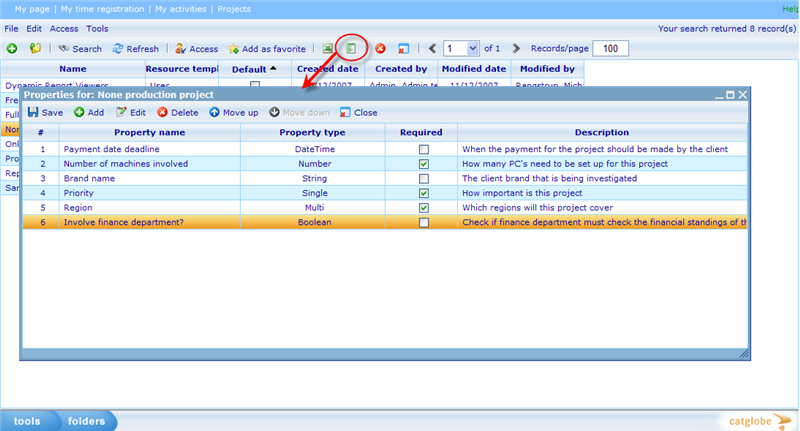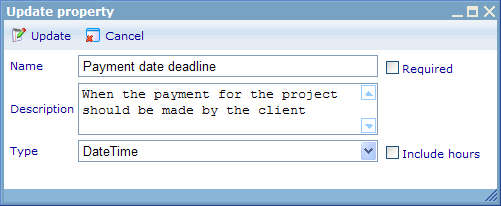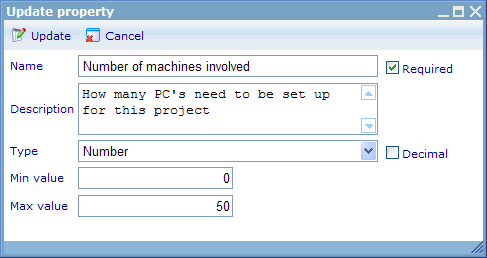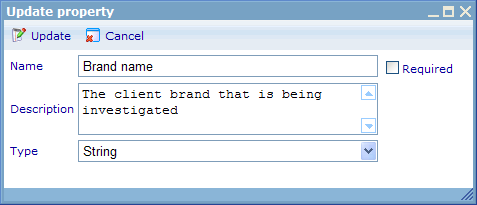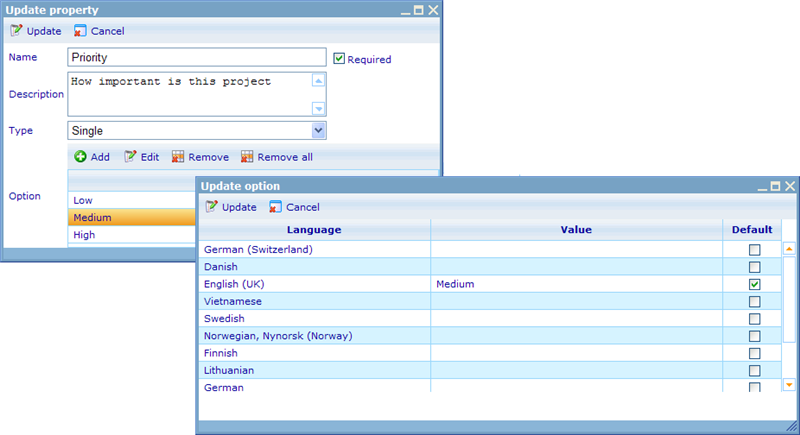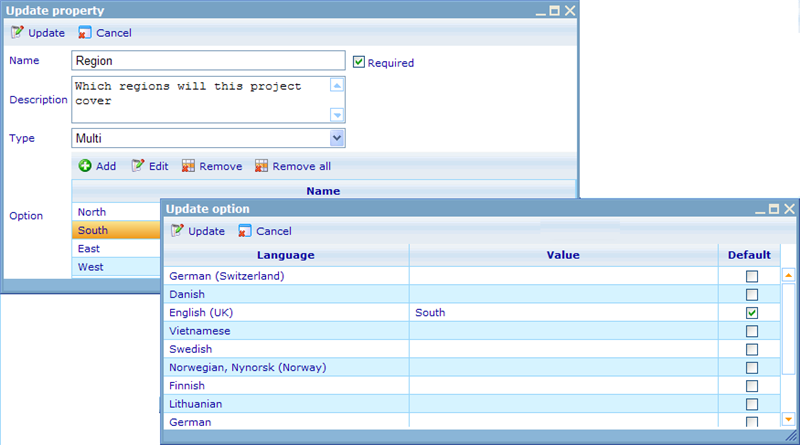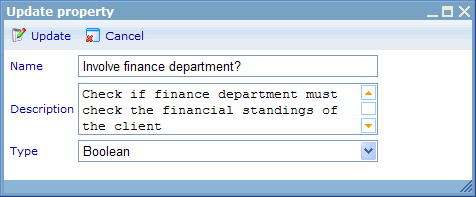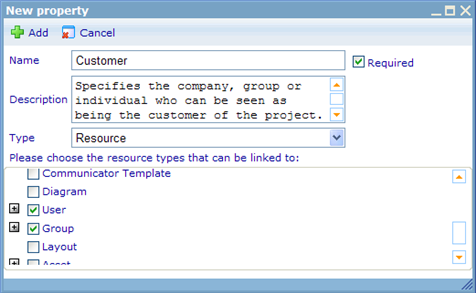Properties for resource templates
More actions
Properties for resource templates
Properties for a template is additional information you can specify when setting up the template. For a project we may want to pick up more information than what is by default required. This could be information like:
- Payment date deadline (Date)
- Number of machines involved (Number)
- Brand name (Text)
- Priority (Low, medium, high)
- Regions involved (South, East, North, West)
- Involve finance department (Yes/No)
- Customer (The Group/User who ordered the project done)
We could of course put all of these information in the journal, but that makes it hard to search on as well as hard to ensure that the information is actually inserted correctly. We can therefore define a project resource template with the above properties. By using this template when creating our next project, the project will have fields in the dialog for inserting these project specific data. Since different project types may require different data, we can of course set up different properties for different resource templates of the same type.
To set up properties for a resource template you must highlight it and click the properties button. This will bring up the following dialog.
In this list we can specify which properties exist for the resource template. We can further define the order in which they will appear on the resource property tab (the tab that will be used to specify the properties for those resources that apply the template. Please click here to read more).
As shown in the above, there exists different property types. For the 6 aforementioned properties we need very different fields to pick up the information.
- Payment date deadline requires a date
- Number of machines involved require us to get a whole numeric value
- Brand name picks up a text from the user
- Priority is a single-selection where just one answer is possible for one project
- Regions involved are a multi-selection of 4 possible regions where more than one can be selected as answer
- Involve finance department requires a basic yes or no
Basically, properties are the specifications of the questions that need to be asked for a resource of a specific type. They are as varied in format as the questions we need to ask when we set up questionnaires. The following chapters explain each property type in turn. But let us first look at what common settings all properties have.
Property name: Specifies the name that the property is given in the resource.
Required: Specifies whether or not a user is allowed to save a resource without specifying a value for the property.
Description: A note to the person filling in the information for a resource on how to understand the property.
Let us now start looking at the different property types.
Datetime property
The datetime property allows us to pick up a date and/or time. By setting 'Include hours' to true we will also make it possible to state a time of day in format hh:mm.
Number property
The number property allows us to pick up a number. By setting the 'Min value' and 'Max value' settings, we can limit the range of a users possible answers to the question. By setting 'Decimal' to true we can further allow the user to answer with decimal numbers.
String property
By string property allows us to pick up a text string as an answer. There are no additional settings on this property.
Single property
The single property makes it possible for us to ask the user to choose one answer among a number of possible options. To add options you use the Add button in the option list. Options can be specified in multiple languages as shown below. You must choose at least one language to be default for each option. The default language is always used when the logged in user's language does not exist.
Multi property
The multi property makes it possible for us to ask the user to choose one or more answers among a number of possible options. To add options you use the Add button in the option list. Options can be specified in multiple languages as shown below. You must choose at least one language to be default for each option. The default language is always used when the logged in user's language does not exist.
Boolean property
The boolean question introduces a true/false option (represented as a check box). There are no additional settings on this property. There is no choice of it not being required, since a boolean property must always have either a false or true setting.
Resource property
The resource property makes it possible for us to create user defined relations between two resources. An example could be that we want to add a "Customer" choice on Projects. When clicking this we need a search dialog where the user can search for all group or user resources in the system, and then choose the one that is the "customer" for the project. As seen in the dialog below the important thing is to define, which resource types and/or resource template types that can actually be linked to from the resource template type in question. It is possible to choose to link both to all resource templates of a type or just specific resource templates. For those resource types that do not use resource templates you simply just have to choose the resource type only.
Back to: Properties