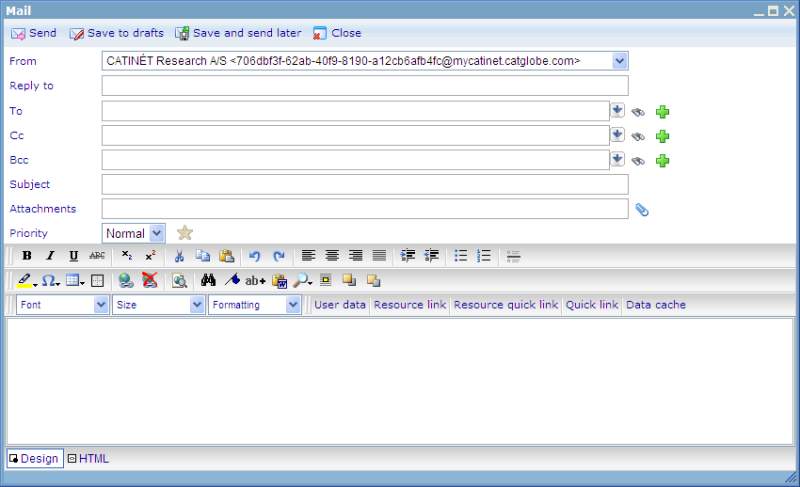E-mails
More actions
E-mails
The following file explains the dialog used for adding and editing e-mails.
From: a drop down list of all the accounts you can choose to send the message from. This includes all accounts directly related to the resource from where you have opened the Communicator and all your personal accounts (which you can set up from My Communicator found under your Personal folder in Tools!).
Reply to: Makes it possible to specify an email address than any replies to the created email should be sent to. If the person receiving the email chooses to make a reply, then it will automatically be sent to this email address. If no reply to email is specified, then replies will be sent to the "From" account.
To/CC/BCC: recipients’ e-mail addresses or user accounts.
Subject: the subject of the message.
Priority: the priority of the message.
Attachments: file attachments belonging to the message.
Description: the body of the message.
Merge User / Resource link / Quick resource link / Quick link: The body might contain merge fields which are inserted by simply clicking the available merge field buttons in the editor tool bar. Please view file on merge fields to learn more.
Please notice the green add button next to To, Cc, and Bcc. This buttons enables you to create and add a group in the same step as receiver of the e-mail. When using this button you will get a small specialized group builder window like below.
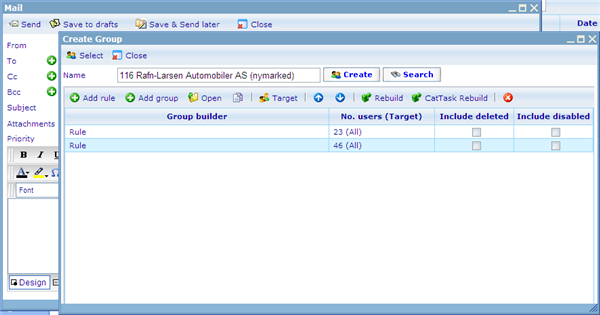 If you want to learn more about how to use the groupbuilder please click here!
If you want to learn more about how to use the groupbuilder please click here!
After composing the record, user can send, save to drafts or save and send later it.
Save to drafts: put the record under the Drafts folder and user can modify it later.
Save and send later: put the record under the Outbox folder. User can preview it but not edit before clicking send in the bar.
Send: put the record under the Outbox folder and into the out queue.
As will be seen in the editor there are a great number of editing features which are not explained in detail, but most of these tool will be quite self-explanatory after trying them out. Should you need more information for any of these features please contact us for more information.