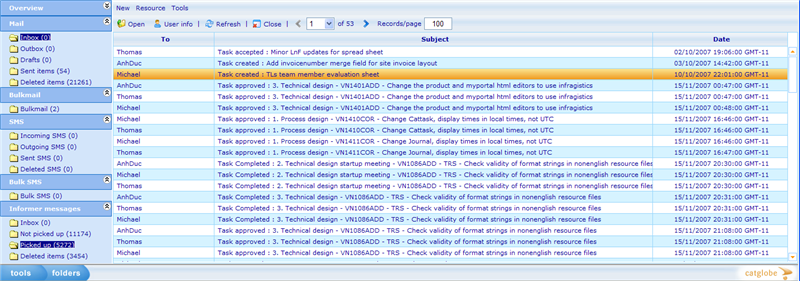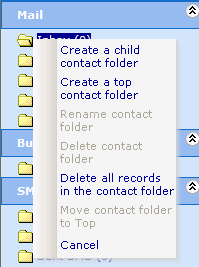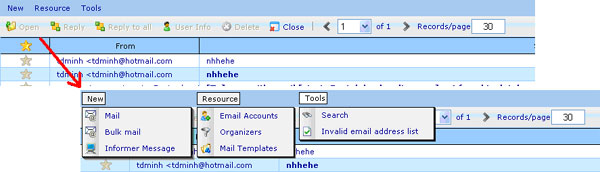Category:Communicator module
More actions
Communicator module
The communicator module is the central module for handling all communication between any employee and employee or employee and client. User can send, receive and track communicate records on his/her working resources. Currently communication records might be e-mails, informer messages and SMS messages.
The module generally looks like Microsoft Outlook if user wants to send/receive e-mails to clients. User can define e-mail accounts in the system and distribution rules similar to features which can be found in a normal e-mail software. Moreover, it provides other enhanced features like merging mails with user information, sending bulk mails, searching, blocking invalid e-mail addresses and much more.
Above is an example of how the communicator main page looks. The left frame is the Communicator tree which contains folders for contact records and the right frame contains the list of message records from any highlighted folder.
Basic operations: Folders
Contact folders are currently grouped into three groups (Mail, Bulk mail and Informer messages) and six types (Inbox, Outbox, Drafts, Sent items, Deleted items and user-defined types).
User can manipulate the folders by simply right clicking on them in the Communicator tree as the below figure shows.
From here he can choose to carry out the following actions:
Create child folder: create a child user-defined folder under the current selected folder in the same group.
Create top folder: create a user-defined folder sibling to default folders (Inbox, Outbox and etc) in the same group.
Rename folder: rename a user-defined folder name.
Delete folder: delete a user-defined folder. Error will occur if user tries to delete folder which is default folder or contains records inside.
Delete all records in folder: delete all records inside a folder but does not delete the folder.
Move folder to Top: move child user-defined folder to be sibling to default folders (Inbox, Outbox, Drafts, Sent items, and Deleted items).
Basic operations: Message list
On the top of all message lists you will find a drop down menu and a tool bar menu. We will in the following describe each of the available actions in these menus in turn.
There are a few differences between the available actions on the different list. Generally the following actions exist:
Open: Opens the message with detailed information. Often you will find more actions that can be carried out in the opened dialogue.
Reply: This will open a new e-mail message where the highlighted message information is copied for reference purpose to the new e-mail. The person who sent the original message will be placed in the “To:” address of the new message.
Reply to all: Works in the same way as “Reply”, with the slight difference that people who were before placed in “To, and Bc:” will now be placed in Bc of the new mail.
User info: Will open a dialogue showing detailed information on the person that sent an e-mail to us (when inbox) or that we sent an e-mail to (when outbox).
Move: Will move all highlighted records in one folder to another folder of choice.
Delete: Will delete any highlighted message in the list.
Some of the more advanced actions are explained in separate chapters below.
Subcategories
This category has the following 3 subcategories, out of 3 total.
Pages in category "Communicator module"
The following 10 pages are in this category, out of 10 total.