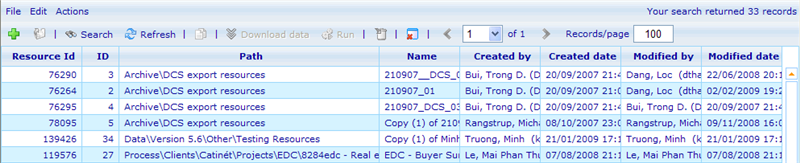Difference between revisions of "Category:Export module"
(Created page with "Category:Help_File =Export module= The export module is accessed via ''Tools -> Data -> Data export''. It is also possible to immediately start a data export usin...") |
(No difference)
|
Revision as of 05:46, 26 April 2011
Export module
The export module is accessed via Tools -> Data -> Data export. It is also possible to immediately start a data export using the wizard via Tools -> Data -> Data export wizard.
On the data export list you will have access to all the data export jobs that have been run. To get the data from any export job, just click the 'Download data' button and you will be offered a file to save on your computer or open immediately. When you create an export job it will immediately save the file on the server. If you want to renew the data of the file later you must use the 'Run' button to rebuild the data files. Notice that you can also rebuild using the 'Open', button, which will also enable you to change the data material of the file.
Finally there is a copy button so you can reuse export jobs without changing the original one. Notice that you are asked whether you want to reuse the data cache or create a new. Reusing means that you will use the same data material as the original export job (that is no extra data will be 'noticed' that was added between the original export job and this newly created one).
Below you will see the different steps of the export wizard described.
Pages in category "Export module"
The following 13 pages are in this category, out of 13 total.
E
- Export download dialog
- Export step - File type options
- Export step - NIPO file
- Export step - Other file types
- Export step - Questionnaire selection
- Export step - SPSS file
- Export step - Summary
- Export step - TripleS file
- Export step ASCII file
- Export step Data cache settings
- Export step Excel CSV file